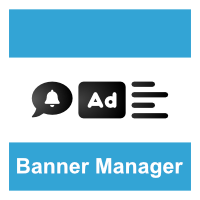Enhance your WHMCS platform with the Banner Manager, a powerful addon that allows you to insert notification alerts, image banners (via direct URL or upload), and RAW HTML into key areas of WHMCS for both admins and clients. Perfect for promotions, service announcements, notifications, and much more!
Price: £4.99 GBP per year (ex VAT)
Supported Page Locations
Client Area
- Header
- Footer
- Homepage
- Product Details
- Domain Details
- Checkout
- View Cart
Admin Area
- Header
- Footer
- Homepage
- Invoice Controls
- View Ticket Page
- Client Summary Page
Features:
✔ Dynamic Image Banners – Upload your own images or link via URL to promote services and drive customer engagement.
✔ Custom HTML Inserts – Use RAW HTML to insert custom elements on supported WHMCS pages.
✔ Schedule Banners – Set start and end dates for banners, ideal for limited-time promotions, announcements, or seasonal offers.
✔ Bootstrap Alerts – Use Bootstrap-styled alerts with optional links to inform clients of important updates, special deals, or system notifications.
Requirements:
- WHMCS 7, 8+
- PHP 7.4, 8.1+
Installation Guide
Setting up the Banner Manager is quick and straightforward with no code modifications required. Follow these simple steps:
- Download & Extract – Download the module from GitHub and unzip it: https://github.com/hostmedia/whmcs-bannermanager-encoded/archive/refs/heads/main.zip
- Check Your ionCube Version – Find your WHMCS ionCube version via: WHMCS Admin > Utilities > System > PHP Info
- Upload Files – Choose the correct ionCube version folder (12, 13, or 14) and upload its contents (assets & modules folders) to your WHMCS root directory.
- Activate the Module – In the WHMCS Admin Panel, go to Addons, activate Banner Manager, configure the module, enter your license key, and assign user groups for access.
- Access the Module – Once set up, navigate to Addons > Banner Manager in the top navigation bar. If it's missing, check your user group permissions for the module.
Upgrade
Before upgrading, backup your WHMCS database to prevent data loss. Refer to the README file for detailed upgrade instructions.